Hi everyone. Today I wanted to touch on charges a nd how to submit them briefly. Since retailers deal with charges differently, first verify with your buyer how charges need to be added to a PO. The first method of adding a charge is via a line item on the PO. This method requires the charge to be approved and added as a line item by your retailer. The second method utilizes the built-in charge function, which I will be covering today. To submit a charge, you must first have the charge created and mapped to your retailer - If assistance is needed for this process, reach out to our support team.
nd how to submit them briefly. Since retailers deal with charges differently, first verify with your buyer how charges need to be added to a PO. The first method of adding a charge is via a line item on the PO. This method requires the charge to be approved and added as a line item by your retailer. The second method utilizes the built-in charge function, which I will be covering today. To submit a charge, you must first have the charge created and mapped to your retailer - If assistance is needed for this process, reach out to our support team.
- First, you will need to navigate to the Supplier application of Procurant.

- Click on the Orders module on the blue modules column.

- Click on the order number that you would like to modify. For this example, we will select order number P465.

- On the order detail screen, the new charge action is located on the action's column, if you put the mouse over the stack coins icon, it will say view charges, click on the icon.

- To add the charge, select the correct charge you would like to add and the corresponding price to the charge. When done, click the Submit button.

The new charges cost will appear at the Price Breakdown section in the order detail screen.
Have a great week!
- Procurant (39)
- Mattributes (20)
- Release Notes (15)
- Account Setup (9)
- Albertsons (6)
- Invoicing (4)
- Open Link (4)
- Events (3)
- MDI (3)
- Renewals (3)
- Traceability (3)
- ASN (2)
- Integration (2)
- Process (2)
- Retailers (2)
- Technology (2)
- Connect Marketplace (1)
- Costco (1)
- Data (1)
- EDI (1)
- FSMA 204 (1)
- Food Biz Buzz (1)
- Gratitude (1)
- Meat (1)
- Mobility (1)
- Partners (1)
- Payments (1)
- Pricing (1)
- Schnucks (1)
- Security (1)
- Tariffs (1)
- Uber Freight (1)
- iTradenetwork (1)
- transportation (1)
- December 2025 (1)
- November 2025 (1)
- October 2025 (1)
- March 2025 (1)
- January 2025 (1)
- November 2024 (1)
- October 2024 (1)
- May 2024 (1)
- March 2024 (1)
- January 2024 (1)
- December 2023 (3)
- October 2023 (2)
- August 2023 (3)
- June 2023 (1)
- May 2023 (1)
- March 2023 (3)
- February 2023 (2)
- January 2023 (1)
- December 2022 (2)
- October 2022 (1)
- August 2022 (3)
- June 2022 (5)
- May 2022 (5)
- April 2022 (3)
- March 2022 (1)
- February 2022 (2)
- January 2022 (4)
- December 2021 (4)
- November 2021 (4)
- October 2021 (4)
- September 2021 (4)
- August 2021 (2)
- July 2021 (2)
- June 2021 (5)
Previous story
← Don't Ship too Early!You May Also Like
These Related Stories
Albertsons Implementation Update


Albertsons Implementation Update
6/21/21 3:45 PM
2
min read
What About the Other Guys?


What About the Other Guys?
6/29/21 2:00 PM
1
min read
A Message From Your Buyers
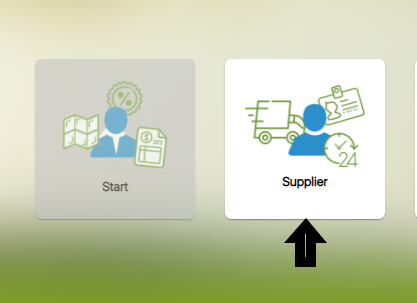
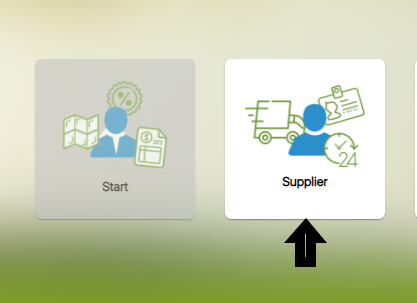
A Message From Your Buyers
12/27/21 2:07 PM
3
min read


No Comments Yet
Let us know what you think