Hi everyone. I hope you had a wonderful Holiday break. Today, we will cover the standard workflow required to advance a PO to the status needed to invoice. This is an important topic for both buyers and suppliers because a Retailer cannot pay you on time if the invoice is not submitted on time.
status needed to invoice. This is an important topic for both buyers and suppliers because a Retailer cannot pay you on time if the invoice is not submitted on time.
I wanted to provide suppliers with resources if they have not participated in our training or need a quick recap of the standard PO Workflow. There are several important topics, but we are touching on the PO workflow statuses and the importance of updating the status of a PO on time.
If you do not promptly update your PO status, it will delay and prevent you from getting paid!
There are four main statuses on the PO workflow:
- New - this is when a new order first arrives in the system
- Acknowledged - As a supplier, you will always need to acknowledge a PO immediately upon receiving the new order.
- Shipped - This will be the most critical status for a supplier. Updating your PO status to shipped as soon as the order is shipped allows your draft invoice to be created.
- If you do not ship an order, you cannot invoice. Your net payment terms only begin once you click the send invoice button.
- Received - This is the final status for the PO, and you can only send an invoice once the order has moved to a received status.
Required Workflow
- Sign in to the Procurant One Platform. https://login.procurant.com/login
- Select the Supplier application.

- Navigate to the Task Center on the blue modules bar and select New Orders to Confirm.

- Clicking on the PO number will navigate you to the Order Details screen.
- From the Order Details screen, you will need to:
- Enter your SO #
- Confirm your Ship From location
- Verify your Ship and Delivery Date's
- Verify your order details
- Submit Your Order

Acknowledging an order and Shipping an order on time is the most essential part of the work order flow. If this is not done on time, your invoice will not be properly created, and this will significantly delay your payments.
When the Ship Date arrives, you must click the ship order button. There are two ways in which this can be accomplished. Every day when you sign into the Procurant One platform, immediately check your Dashboard for any new messages and your Task Center for the outstanding task that needs to be completed. We are going to cover how to ship your orders from the Task Center.
- From the Task Center, select SO's to Ship
- Find the SO that needs to be shipped and select the Ship button

- If you need to review the SO or make any changes before shipping, click on the SO number, and it will bring you directly to the Order Details screen.
- After verifying everything is correct, click the Ship Order button, and you are finished!
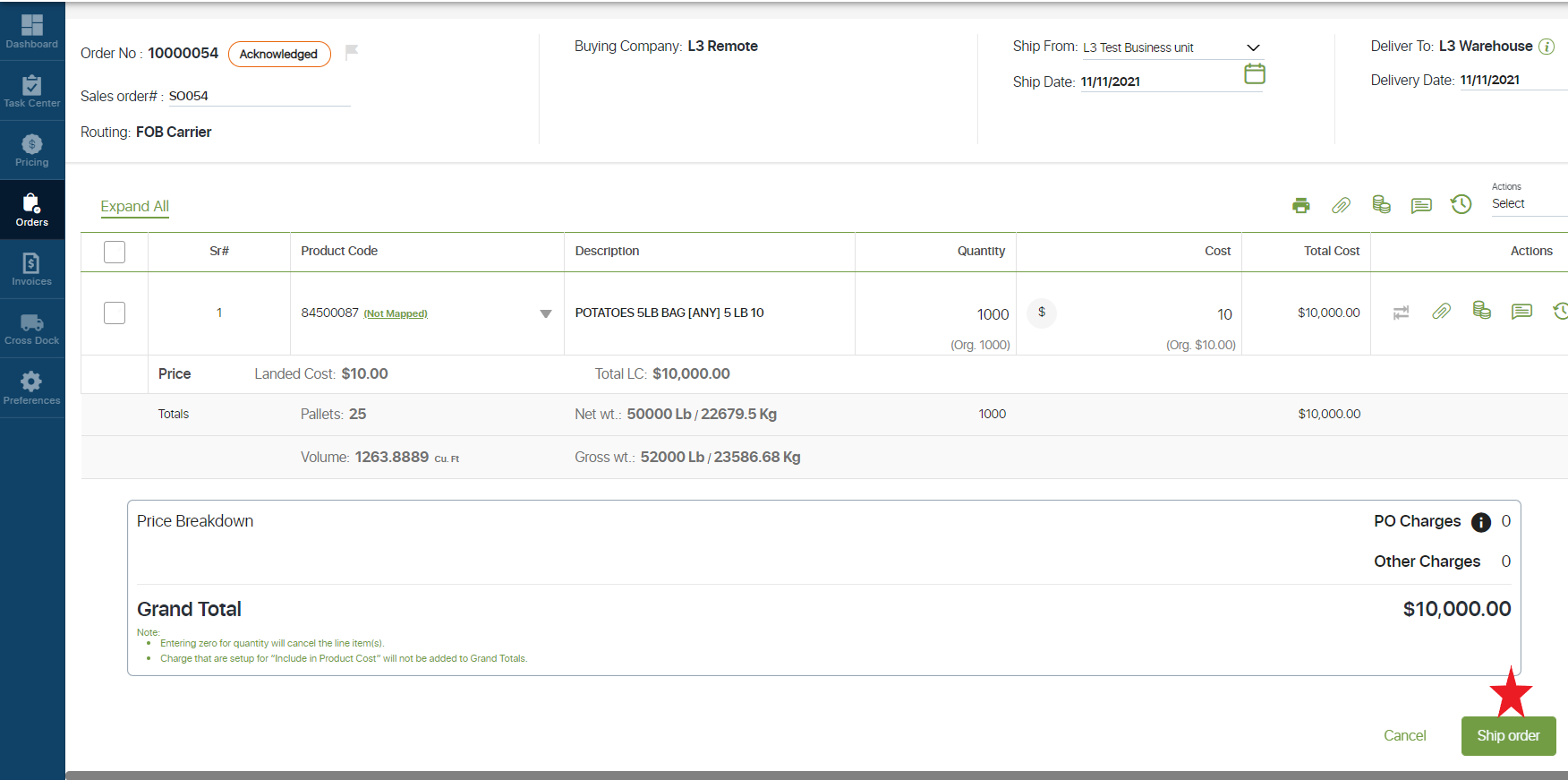
Once your buyer receives the Order, you will then invoice your order!
- Procurant (39)
- Mattributes (20)
- Release Notes (15)
- Account Setup (9)
- Albertsons (6)
- Invoicing (4)
- Open Link (4)
- Events (3)
- MDI (3)
- Renewals (3)
- Traceability (3)
- ASN (2)
- Integration (2)
- Process (2)
- Retailers (2)
- Technology (2)
- Connect Marketplace (1)
- Costco (1)
- Data (1)
- EDI (1)
- FSMA 204 (1)
- Food Biz Buzz (1)
- Gratitude (1)
- Meat (1)
- Mobility (1)
- Partners (1)
- Payments (1)
- Pricing (1)
- Schnucks (1)
- Security (1)
- Tariffs (1)
- Uber Freight (1)
- iTradenetwork (1)
- transportation (1)
- December 2025 (1)
- November 2025 (1)
- October 2025 (1)
- March 2025 (1)
- January 2025 (1)
- November 2024 (1)
- October 2024 (1)
- May 2024 (1)
- March 2024 (1)
- January 2024 (1)
- December 2023 (3)
- October 2023 (2)
- August 2023 (3)
- June 2023 (1)
- May 2023 (1)
- March 2023 (3)
- February 2023 (2)
- January 2023 (1)
- December 2022 (2)
- October 2022 (1)
- August 2022 (3)
- June 2022 (5)
- May 2022 (5)
- April 2022 (3)
- March 2022 (1)
- February 2022 (2)
- January 2022 (4)
- December 2021 (4)
- November 2021 (4)
- October 2021 (4)
- September 2021 (4)
- August 2021 (2)
- July 2021 (2)
- June 2021 (5)
You May Also Like
These Related Stories
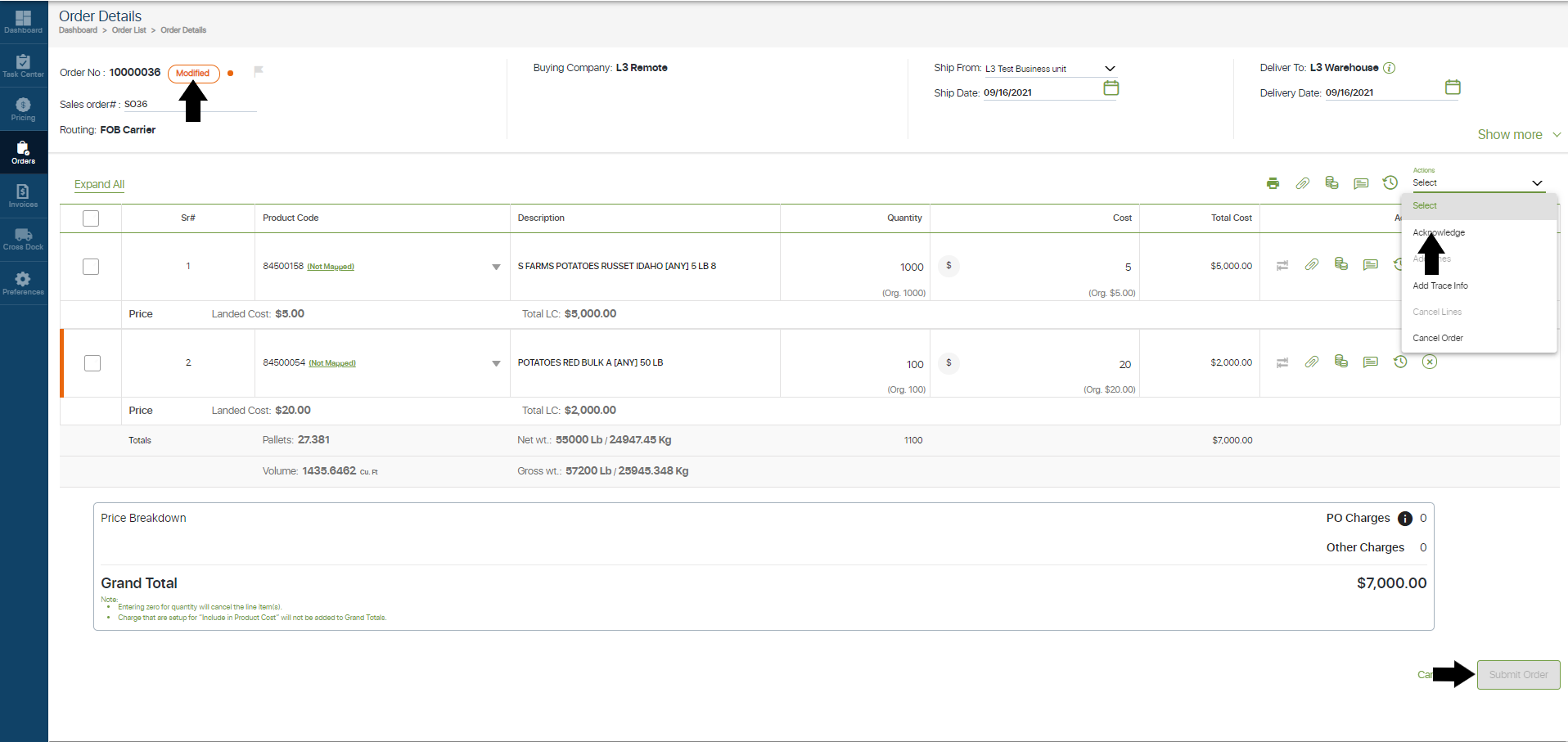
PO Reconciliation & Modification Status
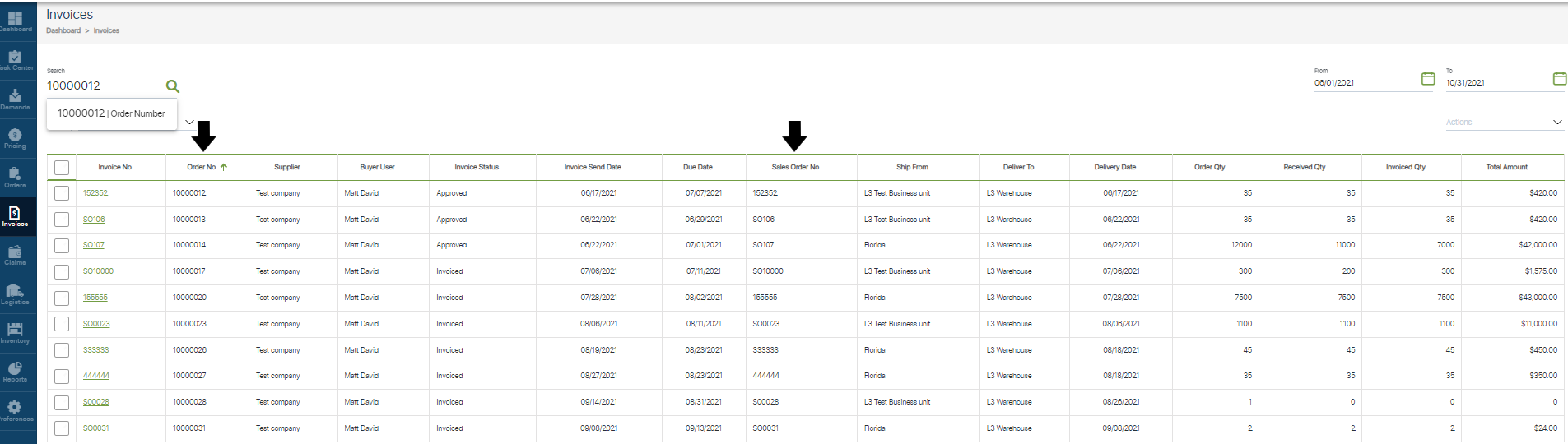
Searching for Invoices



No Comments Yet
Let us know what you think